The Import/Export function can be accessed from two areas. It is available from the hamburger menu as shown below by clicking where indicated.
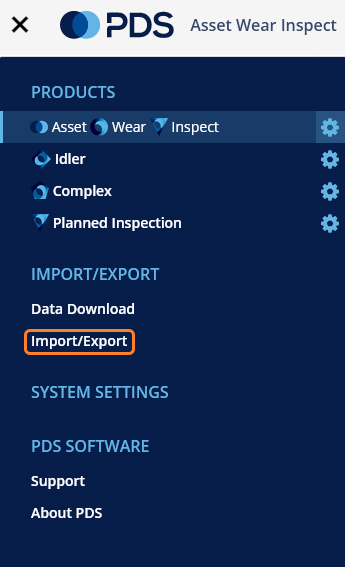
Selecting Import/Export will launch the Import/Export wizard. If there have been previous Import/Exports the first screen shown will be the Import/Export History screen.
It can also be accessed wherever the Import/Export icons are visible, by clicking on the icons. Hover over the button to see it's name.
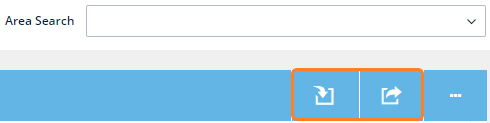
Exporting data is different to Data Download, which used to be known as Data Export. Export will export the contents of a specified table in an Excel file. This export can be modified and imported to bulk update records, as well as to add new records.
Import functionality hasn't been changed, but it is now managed by the Import/Export wizard.